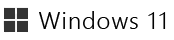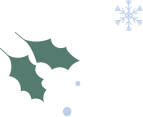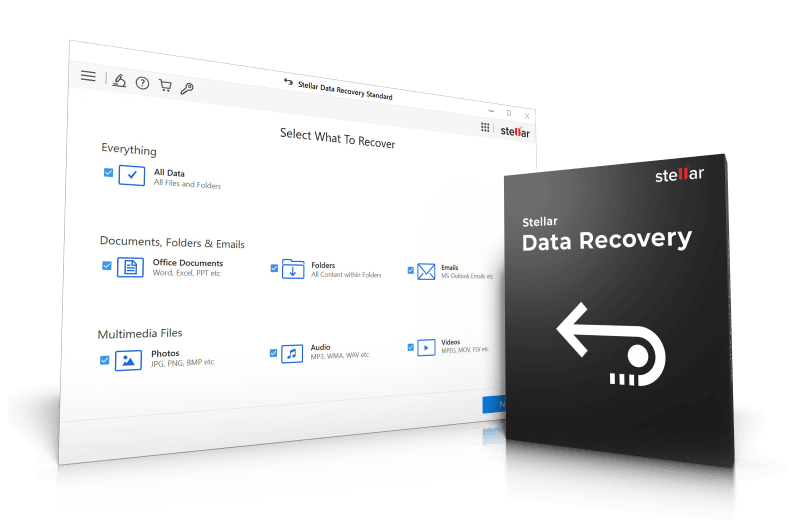Advanced data recovery – simplified for you!
With Stellar Data Recovery, you have the right tool at hand to recover accidentally deleted files, damaged folders, or lost data – quickly, safely, and reliably. Whether you just want to rescue a few important documents or need a deep data recovery: with the latest version, you’re fully equipped. Take back control of your data – no technical knowledge required.
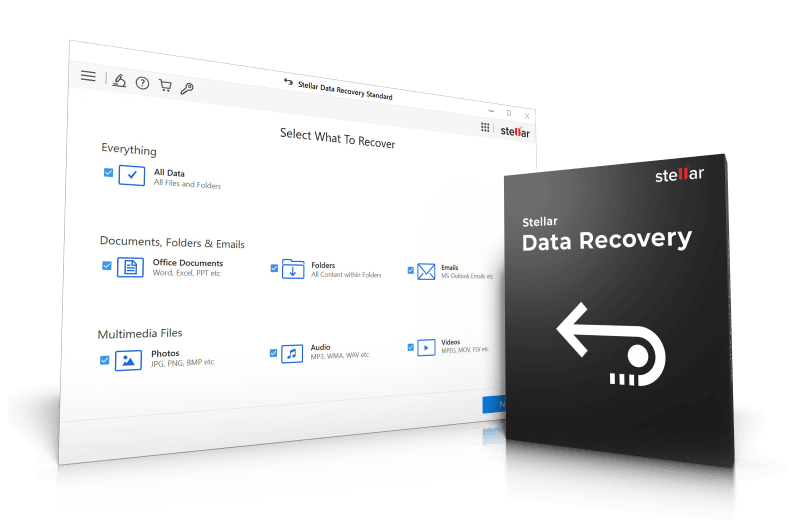
- Now pause the scanning process and easily restore files
- Recovers lost documents, email files, photos, videos, and more
- Recovers multiple file formats on different storage devices
- Recovers data from formatted, corrupted, encrypted & 4K drives
- 4096-Byte-Sektor-Support
- Full-Screen Video Preview
- Smart Sorting
- Dual-Monitor-Support
Most Trusted Windows Data Recovery Tool
Recover lost or deleted files and folders on your Windows PC, laptop, or any external storage media from the comfort of your home or office.
- Recovers lost data on all Windows devices & storage media
- 100% accurate, reliable and efficient data recovery software
- Built-in support for data recovery on RAW drive volumes
- Intuitive user interface for a fast and easy data recovery
Supports Recovery on All Windows Storage Media
The software recovers data from all types of Windows-based internal and external storage drives.
- Regain data from all types of hard drive and SSD storage
- Recover data from SD/ Memory cards, USB drives & more
- Retrieve data from inaccessible and RAW storage drives
Quick Scan vs. Deep Scan
Quick Scan is a fast scan that locates deleted or recently lost files on drives. It is well suited for simple data loss cases, such as accidental deletion or quick formatting.
Deep Scan is much more thorough: it scans the drive sector by sector and recovers files lost due to severe damage, corrupted file systems, or partition issues. Although Deep Scan takes longer, it delivers better results in complex data loss scenarios.
Preview & Recover Your Priceless Memories
Stellar Data Recovery not only recovers documents, but also gets back lost or deleted photos and videos. The software also shows a preview of the recoverable files such as Office documents, PDF, photos, videos, audio, ZIP and RAR files, and more. It also allows previewing the videos in Full-Screen mode. The feature is incredibly helpful in enabling a precise and fluid data recovery experience.
Quick & Deep Scan
The software has two scan modes—Quick Scan & Deep Scan. Quick Scan is helpful in most of the data recovery cases while Deep Scan is designed to recover data from formatted or corrupt storage. If the software is not able to find the data in Quick Scan, it automatically switches to Deep Scan.
Recovers Data from 4K Hard Drives
Stellar Data Recovery software recovers data from the modern 4K hard drives that store the files on large-sized sectors. The tool can easily scan and get back your data from storage sectors of 4096 bytes, maximizing the data recovery results across all types of hard drives. It performs effective recovery from all types of advanced 4K drives formatted with FAT32, ExFAT, or NTFS file systems.
Data Recovery on Dual Monitors
Stellar data recovery tool comes with dual monitor support, offering you the comfort to work on two screens simultaneously without the need to minimize or toggle. Dual monitor support facilitates a more precise and effortless recovery experience while you tackle multiple tasks.
File Sorting for Easy Recovery
Stellar Data Recovery software provides a neat, well-sorted view of the scan results to help you quickly identify the relevant files for recovery. In the search result window, click on the 'Filtered Tree' tab in the left pane to view different ways to filter the files that are found by the software.