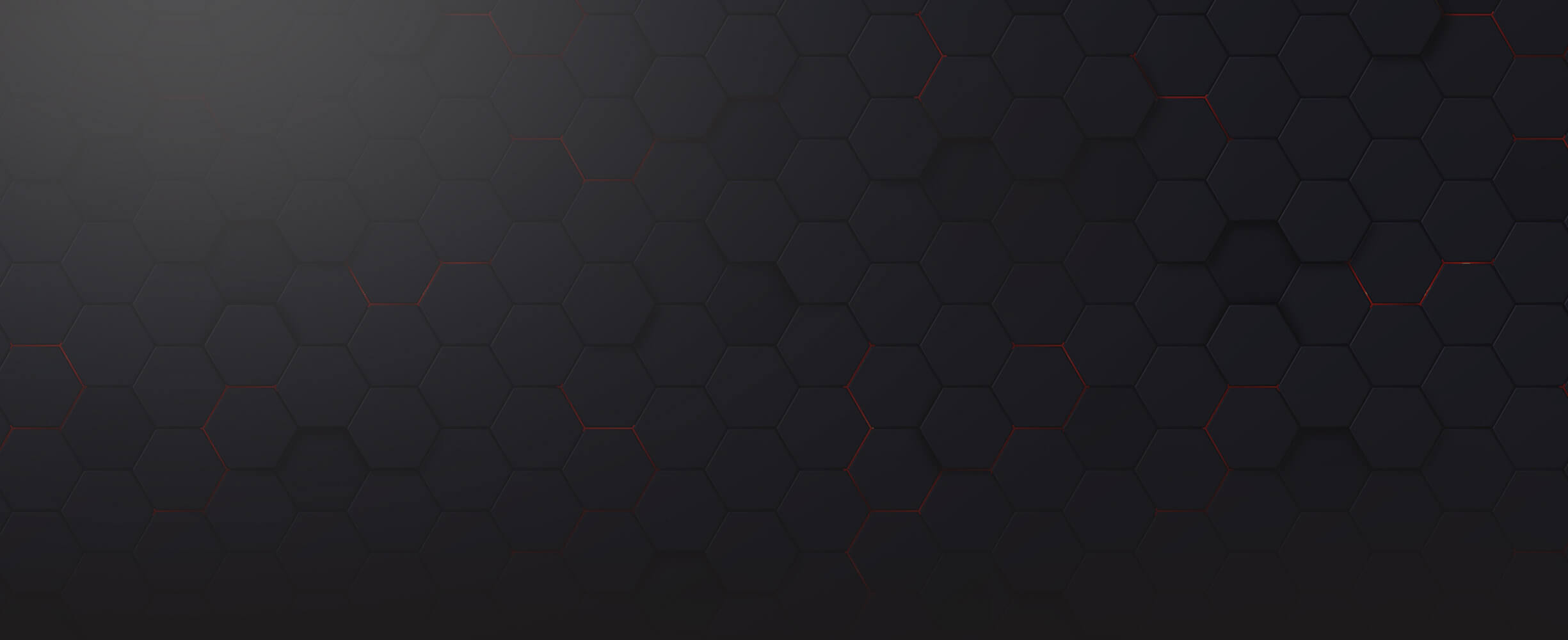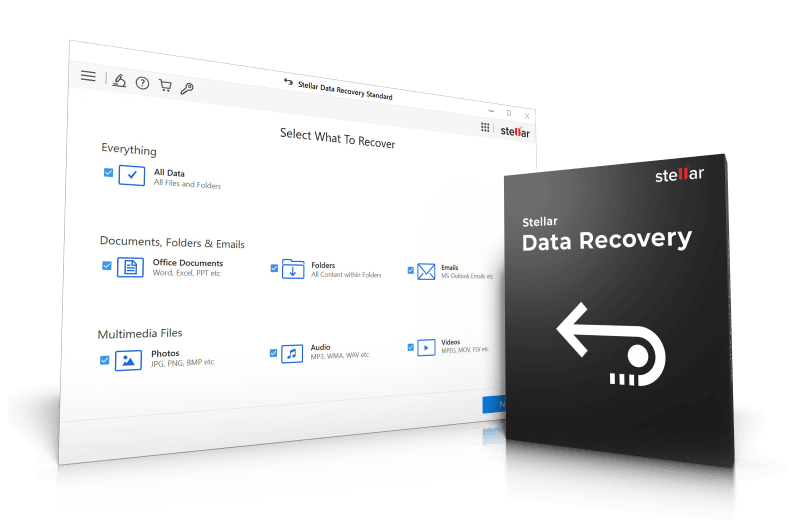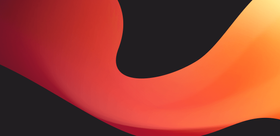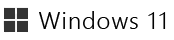

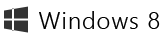
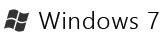
Stellar Data Recovery 11
Recover deleted data from your PC and external storage devices!
Only
$ 66
Customer ratings for Data Recovery 11
| 5 stars |
|
7 |
(53.8%)
|
| 4 stars |
|
3 |
(23.1%)
|
| 3 stars |
|
2 |
(15.4%)
|
| 2 stars |
|
0 |
(0.0%)
|
| 1 star |
|
1 |
(7.7%)
|
Ratings by verified customers since 12/12/2023
Real opinions matter!
Only customers who have purchased or registered a specific product can rate that product.
This way you can be certain that all opinions are genuine and verified.

Windows and the Windows logo are trademarks of the Microsoft group of companies.
End User License Agreement
More top products from Ashampoo: No PC should be without them!
About Ashampoo
Users
22+ million
Downloads
500.000+ per month
World-wide
In over 160 countries
Experience
Over 25 years

 We’re having a Christmas party!
We’re having a Christmas party!